Sometimes, you may need a reference to a discussion you had with someone on Facetime. You may need the exact date and time for some reason. Don’t worry. Facetime history log allows you to see your call history with one person.
You can check your Facetime history with one person by using Siri and the search feature. You can check your history with anyone on Facetime. However, you will get to see only the last 100 calls.
The process to see full Facetime history or your call history with one person is quite simple. Stick with the article, as the processes will be demonstrated in detail.
See Your Facetime History with One Person
You should remember that there is no direct option to see your Facetime history with a particular contact. Therefore, you will need to use the search option or get help from Siri.
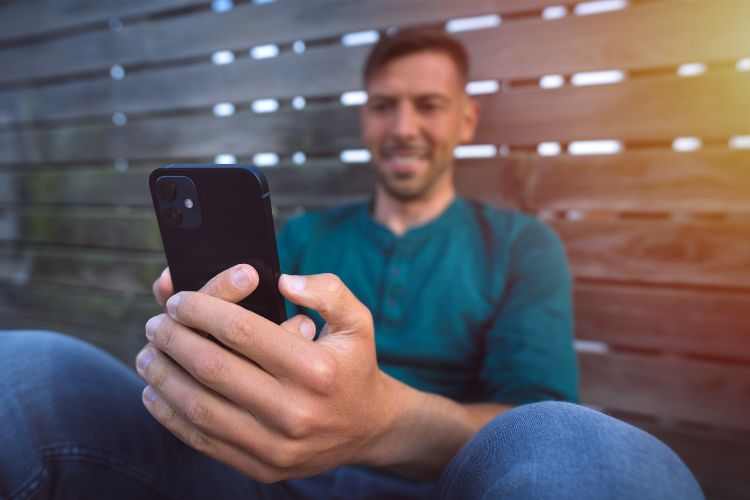
Using the Search Option
The search option is not available on Facetime. You will have to use the search bar on your home screen. Here is how it will work:
- Open your home screen and swipe down or left to open the search bar
- With whom do you want to check your history? Enter his name, and you will be shown a call history.
- In case you do not have the number in your contact book, then type the number manually
- You will find your history with the number across different platforms. Now scroll down to the Facetime section.
- You will find many options from which you have to click “show more.”
- And that is it. A list of Facetime call history between you and the other person will be displayed on your screen.
Using Siri
You can follow the above method to see Facetime history on iPhone and iPad. However, there is also an alternative option. And that is using Siri.
Activate Siri by saying, “Hey, Siri.” Now, you need to command the software to show you the Facetime history with the name of the person. You will get all the Facetime calls you have had with the person.
Not Finding Your Facetime History with A Particular Contact
You can see the recent call history on Facetime as soon as you launch the application. However, is the person you are looking for missing from the call log? This can happen due to one of the following reasons:
Check Your Blocklist
If you have, by any chance, blocked the other person, then your call history can be erased. So, if the Facetime call log history is not showing you the particular number, check your block list. Go to the settings, then phone, and finally click on “Blocked contacts.’
If the number is on the list, just remove it from there. The call history will reappear on your Facetime call logs. If the number is not in the block list, then you have to go to the next step.
Try to Remember if You Deleted the Call History
Are you sure you did not delete the call history? It can also be done accidentally. But do not worry. Even if you have deleted the calls, you can still retrieve the data. We will move on to that part in a little while.
Check Other Devices
You can use your same Apple ID on multiple devices. It means you can also use the same Facetime account on multiple devices. If that is what you have been doing, then check other devices to find the calls. Sometimes, data from different devices do not sync.
How to Recover Facetime Call History?
Do not worry, even if you have deleted the call history of Facetime. You can recover data in multiple ways. Here are they:
Restore from iTunes Backup.
You can restore and view Facetime call history if you have backed up your iPhone Facetime data to iTunes. It is a very simple process. Let’s show you the steps:
- Connect your iPhone or iPad to a computer first
- Now open iTunes on your computer
- From there, click on the icon of “iPhone.”
- Now, you will see an option entitled “Restore iPhone.”
- There will be several backups. Choose the one that you know contains your Facetime call history.
Use iCloud Facetime Call History Backup
iCloud is another easy solution for your trouble. Your activity on your Apple device is stored in iCloud with your permission. Now, follow my lead:
- Go to settings and press on your name.
- You will find an option marked as “iCloud.” Select this.
- Go to Manage Storage now.
- Press on Backups
- If you had iCloud backup previously, then your Facetime history will be here, and you can restore from here with a few easy taps.
- Go to “Settings” again and then navigate to General.
- Select “Reset.”
- Now, you have to select “Erase All Content and Settings.” There will be necessary instructions on the screen to erase your iPhone.
- Opt for “Restore from iCloud Backup.”
- Select the backup containing your Facetime call history.
These are very simple ways to restore your lost call history data. Sometimes, you may also notice that Facetime missed calls are not showing. It can be solved, too. You can also use a 3rd party app to solve the issue. Watch this video for instructions.
FAQs
1. How do I see Facetime history after deletion?
You can still retrieve the call history on Facetime by recovering data from iTunes or iCloud. However, you have to make sure that you have them backed up on these cloud services.
2. How to download Facetime call history?
No, you cannot download your Facetime call history directly from your iPhone or iCloud. The call history is stored locally on your device and is not accessible for download or export.
3. How to view Facetime call history?
You can easily view your Facetime call history from the Facetime App or from the Phone app of your device. You will be able to see your recent call history just by clicking on “recent calls.”
Conclusion
Apple understands your needs, and that is why they have different features on their devices. That also includes seeing Facetime history with one person. You can see it by following the simple steps mentioned in the article.

Leave a Reply